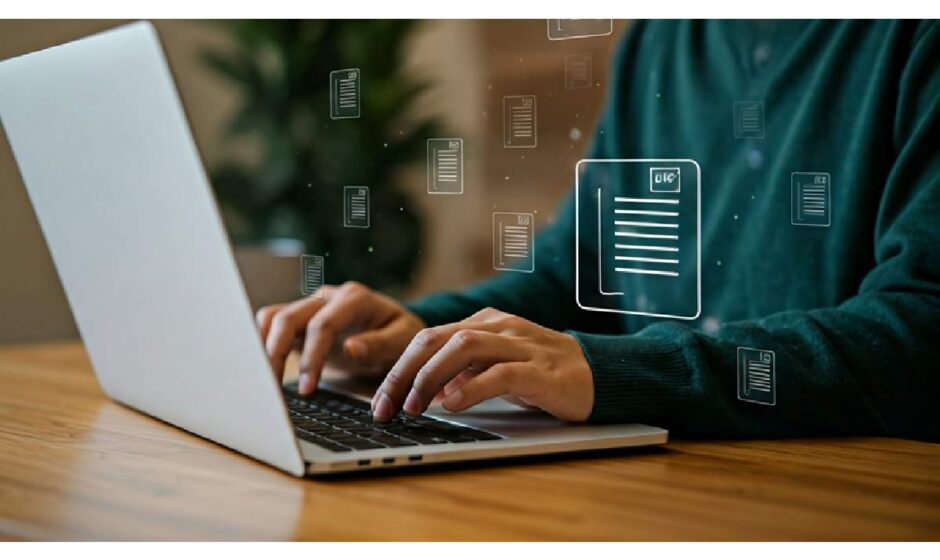Getting Started with PyPDF2: A Beginner’s Guide
Starting with PDF operations in Python is easy with PyPDF2. This library provides a simple and intuitive API that lets you read, manipulate, and extract information from any pdf document using clear, simple lines of code. Whether you want to split, merge, or extract text, PyPDF2 provides a streamlined option for handling pdf files without complex software. If you’re looking for a quick way to process documents in your python program, PyPDF2’s user-friendly approach makes it a top choice for beginners and professionals alike.
Understanding PyPDF2 and Its Alternatives
When you need to work with PDF files, several python libraries are available, each offering unique features. PyPDF2 remains a staple for basic operations such as reading and extracting text, especially when dealing with various fonts. However, newer libraries like pypdf have emerged, addressing limitations and offering improved performance.
Choosing the right tool is crucial for your workflow. While PyPDF2 is suitable for most tasks, advanced users may benefit from the expanded capabilities found in pypdf and other alternatives. Let’s break down PyPDF2’s main features and see how it compares to similar libraries.
Key Features of PyPDF2 Explained
PyPDF2 offers a wide range of capabilities for handling PDF files in python. You can use the pdfreader to open and read documents, making text extraction a routine task for any current user. Its functions go beyond simple reading, allowing you to perform complex pdf operations with ease.
One of the standout tools is pdfwriter. With this, you can not only merge and split PDFs but also encrypt, decrypt, and add watermarks. These features are valuable in both basic and advanced workflows.
- Extract text from any page using extract_text().
- Access document metadata such as author, title, and creation date.
- Merge multiple pdf files into one or split a pdf into separate pages.
- Encrypt or decrypt PDFs for enhanced security.
- Add watermarks and modify content across your documents.
For example, you can extract text by opening a file with PdfReader and running a simple loop—making bulk data extraction manageable and fast. Beginners often ask, “How can I extract text from a PDF file using PyPDF2 in Python?” The answer: Use PdfReader, iterate through pages, and call extract_text() for each page.
Comparing PyPDF2 with PyPDF3, PyPDF4, and pypdf
The evolution of python libraries for PDF operations has brought important differences between PyPDF2, PyPDF3, PyPDF4, and pypdf. PyPDF2 is widely used, but PyPDF3 and PyPDF4 are now largely unmaintained, while pypdf is actively updated and recommended for new projects.
Here’s a comparison to help you choose:
| Library | Maintenance Status | Key Features | Dependencies | Best For |
| PyPDF2 | Partially maintained | Read, extract, merge, split, encrypt PDF | Minimal | Basic PDF operations |
| PyPDF3 | Unmaintained | Similar to PyPDF2 | Similar | Legacy codebases |
| PyPDF4 | Unmaintained | Minor improvements over PyPDF2 | Similar | Legacy codebases |
| pypdf | Actively maintained | Improved performance, extra features | Updated | Advanced/production use |
While PyPDF2 meets most needs, pypdf is better suited for those requiring new features, better dependency management, and long-term support. “What are the main differences between PyPDF2, PyPDF3, PyPDF4, and pypdf libraries?” This table gives a clear overview.
Installing PyPDF2 on Your System
Setting up PyPDF2 is a straightforward process for any current user or system administrator. Using the package installer pip, you can add PyPDF2 to your python libraries with a single command in your terminal. This regular installation method works across Windows, macOS, and Linux systems.
If you encounter installation issues, troubleshooting usually involves checking your python environment, pip version, and resolving dependencies. Next, let’s go step-by-step through the installation process for all major operating systems, followed by common troubleshooting tips.
Step-by-Step Installation Guide (Windows, macOS, Linux)
Installing PyPDF2 is straightforward across all major operating systems. For Windows, open the Command Prompt and run pip install pypdf2. On macOS, access the Terminal and execute the same command, ensuring Python is already installed. For Linux users, utilize your package installer or type pip install pypdf2 in the terminal, typically needing root access. This will fetch the required dependencies, allowing you to manipulate PDF files effortlessly with functions like text extraction and metadata handling, providing flexibility for various applications.
Common Installation Issues and Troubleshooting Tips
Even with a simple installation, you may face issues such as missing dependencies or import errors. Here’s how to address common problems:
- If you see ModuleNotFoundError: No module named ‘PyPDF2’, confirm you’re using the correct Python environment.
- Upgrade pip by running pip install –upgrade pip to resolve outdated package installer issues.
- If you experience permission errors, try running the command with admin rights: use sudo on macOS/Linux or open your command prompt as administrator on Windows.
- For dependency mismatches, ensure all required python libraries are properly installed and updated.
System administrators should check user permissions and environment variables. Users working in IDEs should verify their IDE’s Python interpreter matches the terminal installation. “What are some common errors when working with PyPDF2 and how can I troubleshoot them?”—these steps usually fix most installation challenges.
Essential PDF Operations with PyPDF2
Once PyPDF2 is installed, you unlock essential PDF operations without relying on external software. You can extract text, split files into separate pages, merge multiple PDFs, and modify documents—all with concise python code. These core features make PyPDF2 indispensable for handling digital paperwork.
Whether you need to process bulk data, automate reporting, or manage custom data, PyPDF2 handles these tasks efficiently. Let’s explore how to extract content and manipulate pages using clear examples and practical instructions.
Extracting Text, Tables, and Images from PDFs
Text extraction is one of the most common tasks for any user working with PDF files. PyPDF2’s extract_text() method simplifies this process. Here’s how:
- Open your PDF document with PdfReader.
- Loop through each page in reader.pages and call extract_text() to print or store page content.
- For tables and images, PyPDF2 has limited support; use external tools like PyMuPDF or PDFMiner for more complex layouts.
For example, to extract all text from a PDF:
from PyPDF2 import PdfReader
reader = PdfReader(‘example.pdf’)
for page in reader.pages:
print(page.extract_text())
While basic text extraction is straightforward, handling tables or images requires specialized libraries. “How can I use PyPDF2 to extract tables or images from a PDF file?”—PyPDF2 works best for simple text and metadata, but consider alternatives for advanced extraction.
Merging, Splitting, and Modifying PDF Pages
PyPDF2’s pdfwriter makes merging and splitting PDF files easy for any python user. Merging involves combining pages from multiple documents into a single file. To do this, use PdfWriter and add pages from each source with the help of PdfFileWriter.
- Create a PdfWriter() object.
- Loop through your list of files, add each page to the writer.
- Save the result as a new merged PDF.
Splitting a PDF into separate pages is also simple:
- Open your document with PdfReader.
- For each page, create a new PdfWriter, add the page, and save to a new file.
Other modifications include adding/removing pages, watermarks, and encrypting files for security. “How do I merge multiple PDF files into one using PyPDF2?” Use PdfWriter to add pages and write to a new output. “How do I split a PDF into separate pages with PyPDF2?” Iterate over pages and write each to its own file. “How do I add or remove pages from a PDF document using PyPDF2?” Use the writer’s methods to manage pages in your document easily.
Conclusion
In conclusion, getting started with PyPDF2 opens up a world of possibilities for managing PDF documents effectively, including reading and adding PDF annotations. Whether you’re extracting text, merging files, or troubleshooting installation issues, understanding the key features and operations of PyPDF2 can streamline your workflow and enhance your productivity. As you delve deeper into this powerful library, you’ll find that it not only simplifies PDF manipulation but also provides flexibility in handling a variety of tasks. Embrace the learning process, and let PyPDF2 help you master your PDF needs. If you’re ready to take the next step or have questions about implementation, reach out for assistance today!
Frequently Asked Questions
Can PyPDF2 work with encrypted or password-protected PDF files?
Yes, PyPDF2 supports encrypted PDF files. You can use the encrypt() and decrypt() methods to add or remove passwords. However, PyPDF2 does not support AES encryption; for advanced security, consider using the pypdf library for better encryption support.
Is PyPDF2 actively maintained and what’s its relationship to pypdf?
PyPDF2 is only partially maintained and receives limited updates. The pypdf library is the actively maintained successor, hosted on GitHub and recommended for new python projects. For long-term support and new features, switch to pypdf instead of relying on PyPDF2.
What are typical errors in PyPDF2 and how can you fix them?
Common errors include module import failures, outdated dependencies, and permission issues. Fix these by verifying your Python environment, updating pip, and ensuring all required libraries are installed. For persistent problems, consult the official documentation or reach out to your system administrator for help.